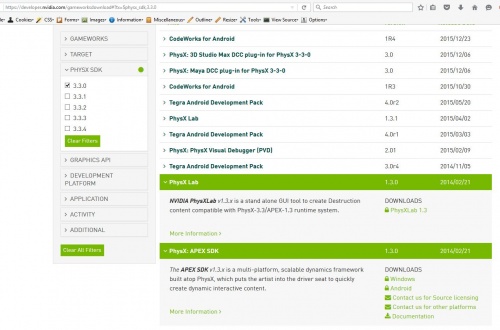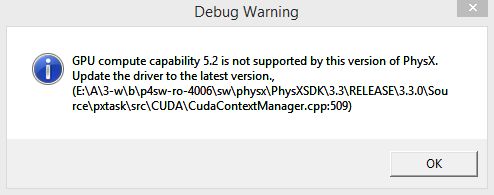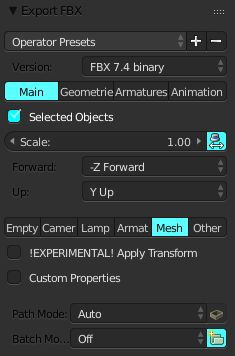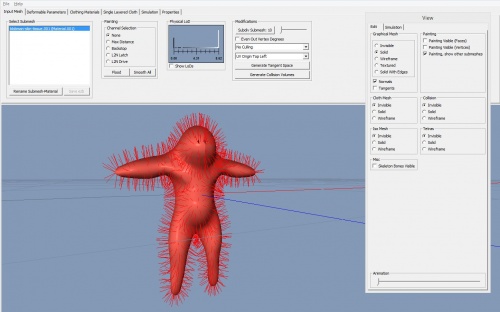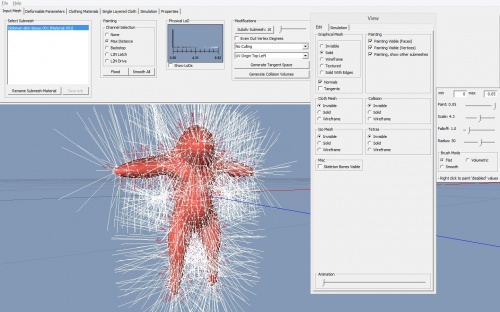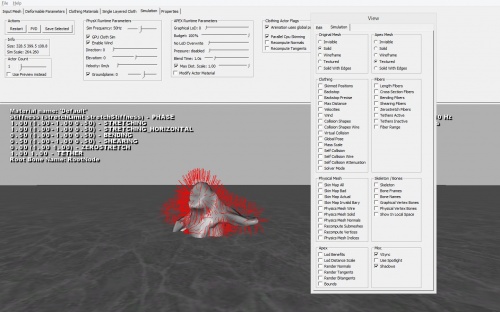Difference between revisions of "Tech:APEX/Physx and Blender"
Frankiezafe (Talk | contribs) (→step by step) |
Frankiezafe (Talk | contribs) (→Resources) |
||
| (8 intermediate revisions by the same user not shown) | |||
| Line 1: | Line 1: | ||
| − | |||
| − | |||
[system: win 8.1 - blender 2.76b - unreal engine 4.10.2] | [system: win 8.1 - blender 2.76b - unreal engine 4.10.2] | ||
| − | The long hard road to get APEX Cloth working in unreal without one of the main stream tool (meaning maya & 3ds max). A thousands thanks to [https://www.youtube.com/channel/UC5QZZ_DKXnROnELID_-oBIg Geo Dav] for | + | == step by step == |
| + | |||
| + | The long hard road to get APEX Cloth working in unreal without one of the main stream tool (meaning maya & 3ds max). A thousands thanks to [https://www.youtube.com/channel/UC5QZZ_DKXnROnELID_-oBIg Geo Dav] & [https://www.youtube.com/channel/UCfO2qLQ2hzfRiHjSgd3xI_g Twiz] for their video tutorials! | ||
First of all, [https://developer.nvidia.com/registered-developer-programs register as a developper at nvidia]. It seems very official, but no trouble. The application takes several business days to be approved, something to take into account. | First of all, [https://developer.nvidia.com/registered-developer-programs register as a developper at nvidia]. It seems very official, but no trouble. The application takes several business days to be approved, something to take into account. | ||
| Line 32: | Line 32: | ||
[[File:clothingtool-checked-001.jpg|500px]] | [[File:clothingtool-checked-001.jpg|500px]] | ||
| − | Go to Painting > Channel Selection > Max distance and adapt the maximum travel | + | Go to ''Painting > Channel Selection > Max distance'' and adapt the maximum travel distance of the vertices. Check ''Paint Visible'' if you want to see something. Hold ''ALT'' to move the view. |
[[File:clothingtool-checked-002.jpg|500px]] | [[File:clothingtool-checked-002.jpg|500px]] | ||
| − | Once done, go to '' | + | Once done, go to ''Single Layered Cloth'' tab and click on ''Start simulation''. |
[[File:clothingtool-checked-003.jpg|500px]] | [[File:clothingtool-checked-003.jpg|500px]] | ||
| Line 44: | Line 44: | ||
== Resources == | == Resources == | ||
| − | * [https://www.youtube.com/watch?v=VW7M0f04RwQ Blender UE4 Cloth] | + | * [https://www.youtube.com/watch?v=VW7M0f04RwQ Blender UE4 Cloth] by Geo Dav - youtube |
| + | * [https://www.youtube.com/watch?v=tYBB0ee2gWg&spfreload=10 Blender Tutorial - Apex Cloth] by Twiz - youtube | ||
* [https://devtalk.nvidia.com/default/topic/619521/apex/apex-for-blender-/ Apex for Blender !!!!] on devtalk.nvidia.com | * [https://devtalk.nvidia.com/default/topic/619521/apex/apex-for-blender-/ Apex for Blender !!!!] on devtalk.nvidia.com | ||
| + | * [https://answers.unrealengine.com/questions/169687/apex-cloth-corrupted-mesh.html Thread about ''Tangents data''] on answers.unrealengine.com | ||
| + | |||
| + | [[Category:Unreal]] | ||
| + | [[Category:Physx]] | ||
| + | [[Category:Blender]] | ||
Latest revision as of 19:07, 15 February 2016
[system: win 8.1 - blender 2.76b - unreal engine 4.10.2]
step by step
The long hard road to get APEX Cloth working in unreal without one of the main stream tool (meaning maya & 3ds max). A thousands thanks to Geo Dav & Twiz for their video tutorials!
First of all, register as a developper at nvidia. It seems very official, but no trouble. The application takes several business days to be approved, something to take into account.
Once approved, be sure to be in the GameWorks Registered Developer Program. If you're only in the accelerated graphics one, you don't have access to APEX. You just have to check a bunch of checkboxes to enable that.
Search the site for apex download and take the PhysX: APEX SDK
Unzip APEXSDK-1.3.0-[...].exe somewhere on our harddrive.
Go to vc10win32-PhysX_3.3/ClothingToolCHECKED.exe (the 64bits version don't have this tool...).
This message appeared when i've started the application:
Doesn't seem to be a huge problem.
Now, in blender export the mesh in FBX format. I've used these presets.
Back in ClothingTool CHecked, import your mesh ( File > Load Mesh )
Go to Painting > Channel Selection > Max distance and adapt the maximum travel distance of the vertices. Check Paint Visible if you want to see something. Hold ALT to move the view.
Once done, go to Single Layered Cloth tab and click on Start simulation.
As you can see in the screenshots, it's not easy to have something correct... But it's the way to go.
Resources
- Blender UE4 Cloth by Geo Dav - youtube
- Blender Tutorial - Apex Cloth by Twiz - youtube
- Apex for Blender !!!! on devtalk.nvidia.com
- Thread about Tangents data on answers.unrealengine.com