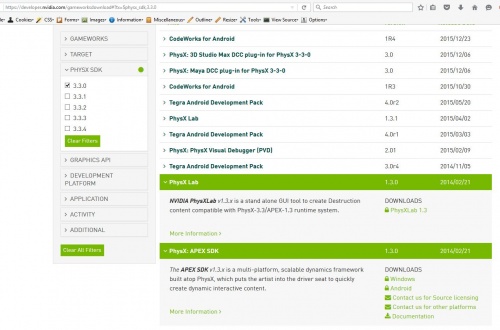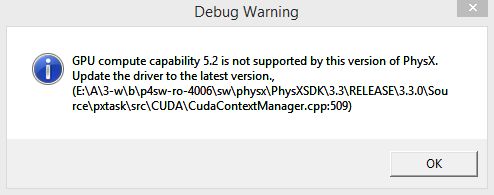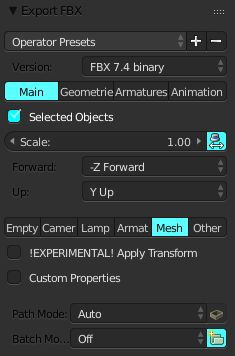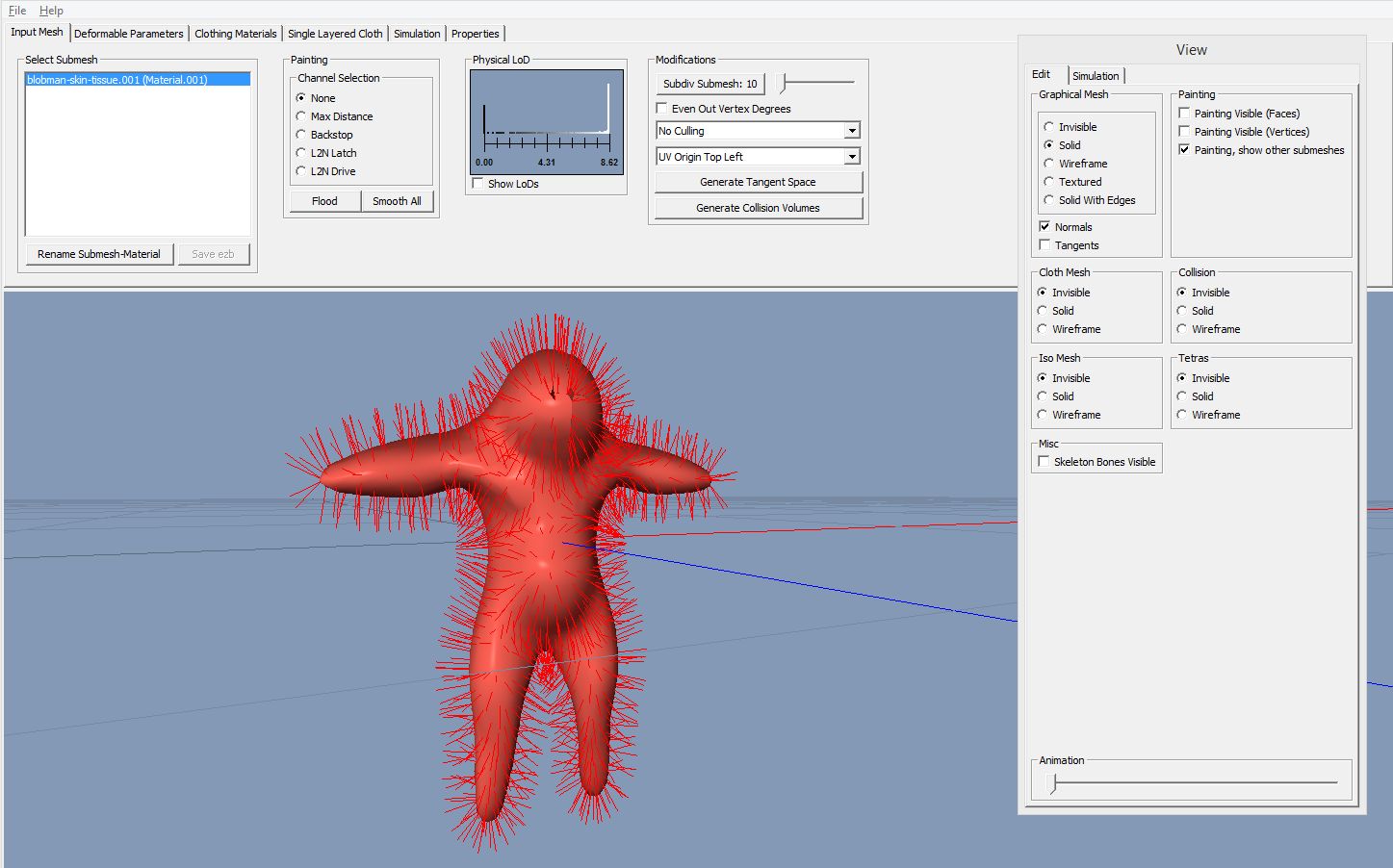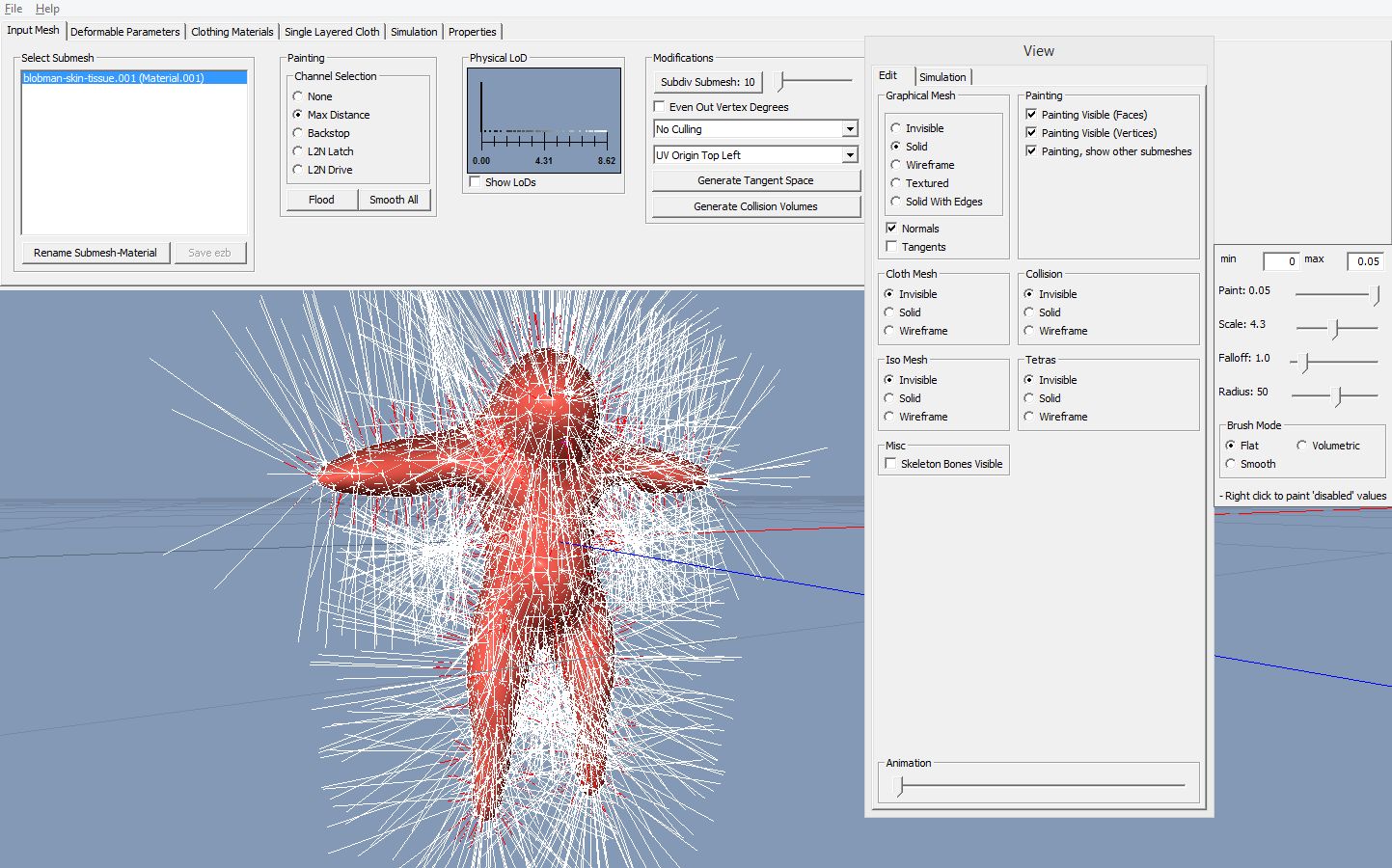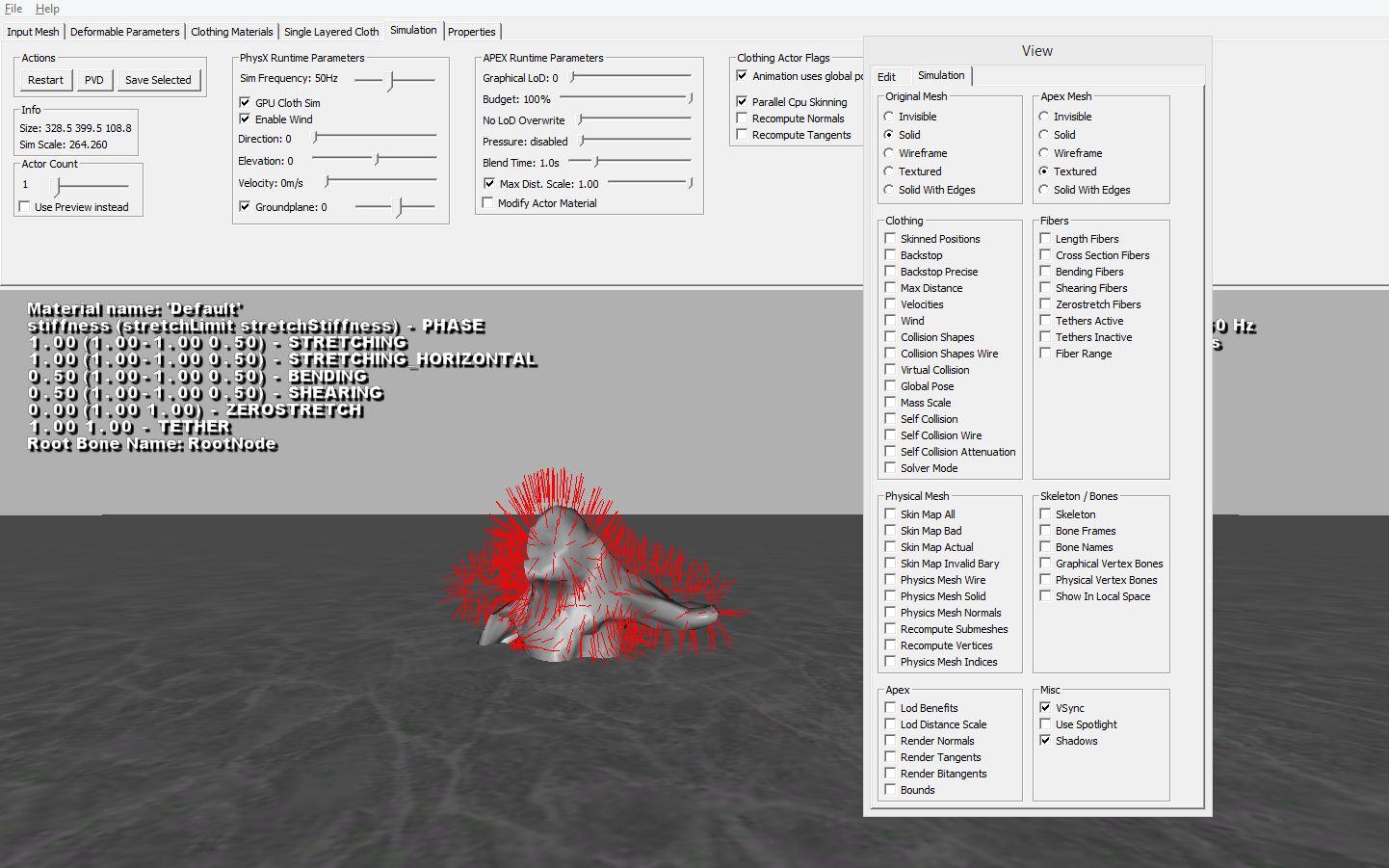Difference between revisions of "Tech:APEX/Physx and Blender"
Frankiezafe (Talk | contribs) (→step by step) |
Frankiezafe (Talk | contribs) (→step by step) |
||
| Line 21: | Line 21: | ||
[[File:ClothingToolCHECKED-opening-error.jpg]] | [[File:ClothingToolCHECKED-opening-error.jpg]] | ||
| + | |||
| + | Doesn't seem to be a huge problem. | ||
| + | |||
| + | Now, in blender export the mesh in FBX format. I've used these presets. | ||
| + | |||
| + | [[File:Blender-export-fbx-4-apex.jpg]] | ||
| + | |||
| + | Back in ClothingTool CHecked, i;port your mesh ( File > Load Mesh ) | ||
| + | |||
| + | [[File:clothingtool-checked-001.jpg]] | ||
| + | |||
| + | Go to Painting > Channel Selection > Max distance and adapt the maximum travel disatnce of the vertices. Check '''Paint Visible'' if you want to see something. | ||
| + | |||
| + | [[File:clothingtool-checked-002.jpg]] | ||
| + | |||
| + | Once done, go to '''Simulation'' tab and click on ''Start simulation''. | ||
| + | |||
| + | [[File:clothingtool-checked-003.jpg]] | ||
| + | |||
| + | As you can see in the screenshots, it's not easy to have something correct... But it's the way to go. | ||
== Resources == | == Resources == | ||
Revision as of 18:31, 15 February 2016
step by step
[system: win 8.1 - blender 2.76b - unreal engine 4.10.2]
The long hard road to get APEX Cloth working in unreal without one of the main stream tool (meaning maya & 3ds max).
First of all, register as a developper at nvidia. It seems very official, but no trouble. The application takes several business days to be approved, something to take into account.
Once approved, be sure to be in the GameWorks Registered Developer Program. If you're only in the accelerated graphics one, you don't have access to APEX. You just have to check a bunch of checkboxes to enable that.
Search the site for apex download and take the PhysX: APEX SDK
Unzip APEXSDK-1.3.0-[...].exe somewhere on our harddrive.
Go to vc10win32-PhysX_3.3/ClothingToolCHECKED.exe (the 64bits version don't have this tool...).
This message appeared when i've started the application:
Doesn't seem to be a huge problem.
Now, in blender export the mesh in FBX format. I've used these presets.
Back in ClothingTool CHecked, i;port your mesh ( File > Load Mesh )
Go to Painting > Channel Selection > Max distance and adapt the maximum travel disatnce of the vertices. Check 'Paint Visible if you want to see something.
Once done, go to 'Simulation tab and click on Start simulation.
As you can see in the screenshots, it's not easy to have something correct... But it's the way to go.
Resources
- Blender UE4 Cloth on youtube
- Apex for Blender !!!! on devtalk.nvidia.com